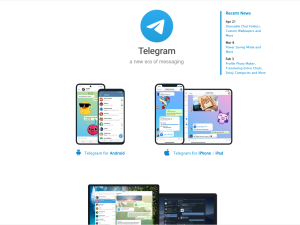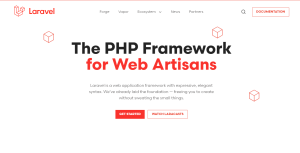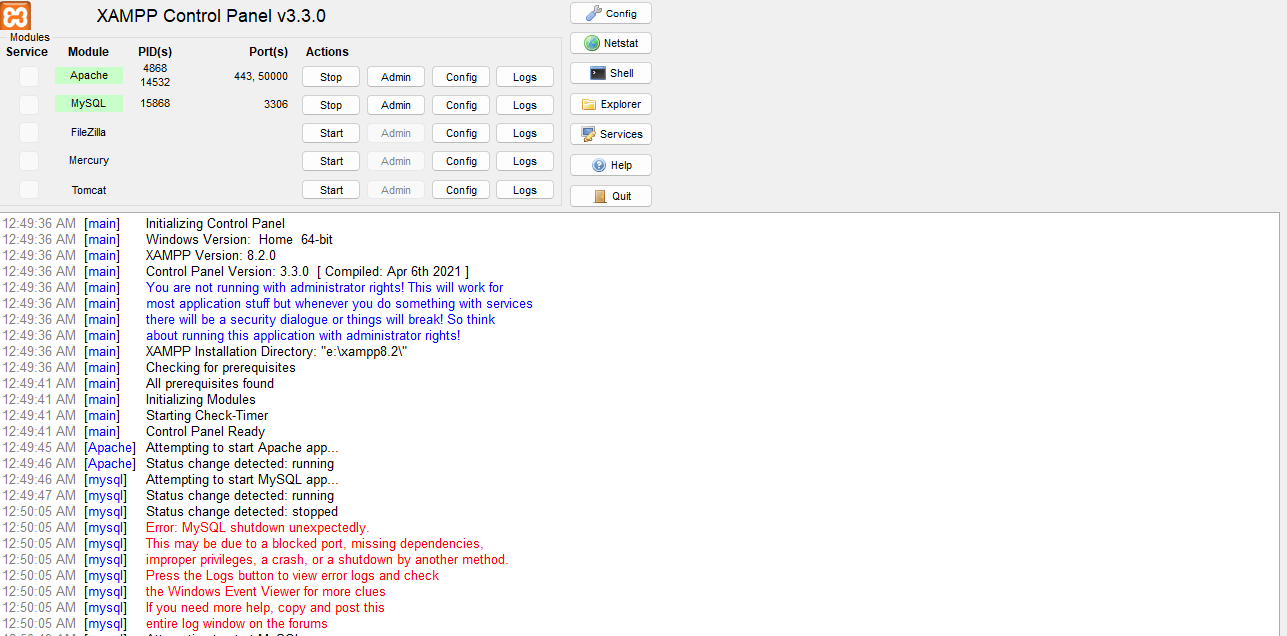
MySQL shutdown unexpectedly
The error message “MySQL shutdown unexpectedly” can occur due to various reasons, and it’s essential to investigate the cause to resolve the issue. Here are some common steps you can follow to troubleshoot and solve the error:
- Check MySQL Logs:
Look for MySQL error logs to get more information about why it shut down unexpectedly. The log files are usually located in the MySQL data directory, and the names can vary depending on your MySQL version and configuration. Common names includeerror.log,mysql_error.log, ormysqld.log. - Check Disk Space:
Ensure that there is enough free disk space on the partition where MySQL data is stored. Insufficient disk space can cause MySQL to shut down unexpectedly. - Check MySQL Configuration:
Review your MySQL configuration file (my.cnformy.ini) to see if there are any misconfigurations that might be causing the shutdown. Common issues include incorrect paths, incorrect permissions, or conflicts with other services on the same port. - Check Port Conflicts:
Make sure there are no port conflicts with other services on your server. MySQL usually runs on port 3306. If another service is using the same port, it can cause MySQL to shut down unexpectedly. - Check Resource Usage:
Check if the server’s memory and CPU resources are sufficient to run MySQL. Insufficient resources might cause MySQL to crash. - Repair and Optimize Tables:
If the shutdown is related to specific database tables, you can try repairing and optimizing them to fix any potential corruption issues. - Check for Hardware Failures:
In rare cases, hardware failures such as disk errors or memory issues can cause MySQL to shut down unexpectedly. Check your server’s hardware health. - Check for Software Conflicts:
Ensure that there are no conflicting software or applications that might interfere with MySQL’s operation. - Update MySQL and Restart the Service:
Make sure you are using the latest stable version of MySQL. If you are not already on the latest version, consider updating MySQL to see if it resolves the issue. After updating, restart the MySQL service. - Check for Software Updates:
Check if any other software components, such as the operating system or PHP version, need updates. Outdated software can sometimes cause compatibility issues with MySQL. - Consider Professional Support:
If you have tried all the above steps and are still experiencing the issue, consider seeking help from a professional database administrator or MySQL support services.
Remember to back up your MySQL databases before attempting any major changes or updates. This ensures that you have a copy of your data in case something goes wrong during the troubleshooting process.
Note: The specific steps to resolve the “MySQL shutdown unexpectedly” error can vary based on your server setup, operating system, and MySQL configuration.
Always exercise caution and take appropriate backups before making any changes to your server or database.you can find more in mysql site.
This is one of the solution its worked every time
- Rename folder
mysql/datatomysql/data_old - Make a copy of
mysql/backupfolder and name it asmysql/data - Copy all your database folders from
mysql/data_oldintomysql/data(exceptmysql,performance_schema, andphpmyadminfolders) - Copy
mysql/data_old/ibdata1file intomysql/datafolder - Start MySQL from XAMPP control panel
This is an emergency solution, not a permanent one.
After recovering your data is strongly recommended to back it up, and reinstalling XAMPP, because the failure is related to a malfunction from some of the files of XAMPP, not the databases.
Read more Articles here